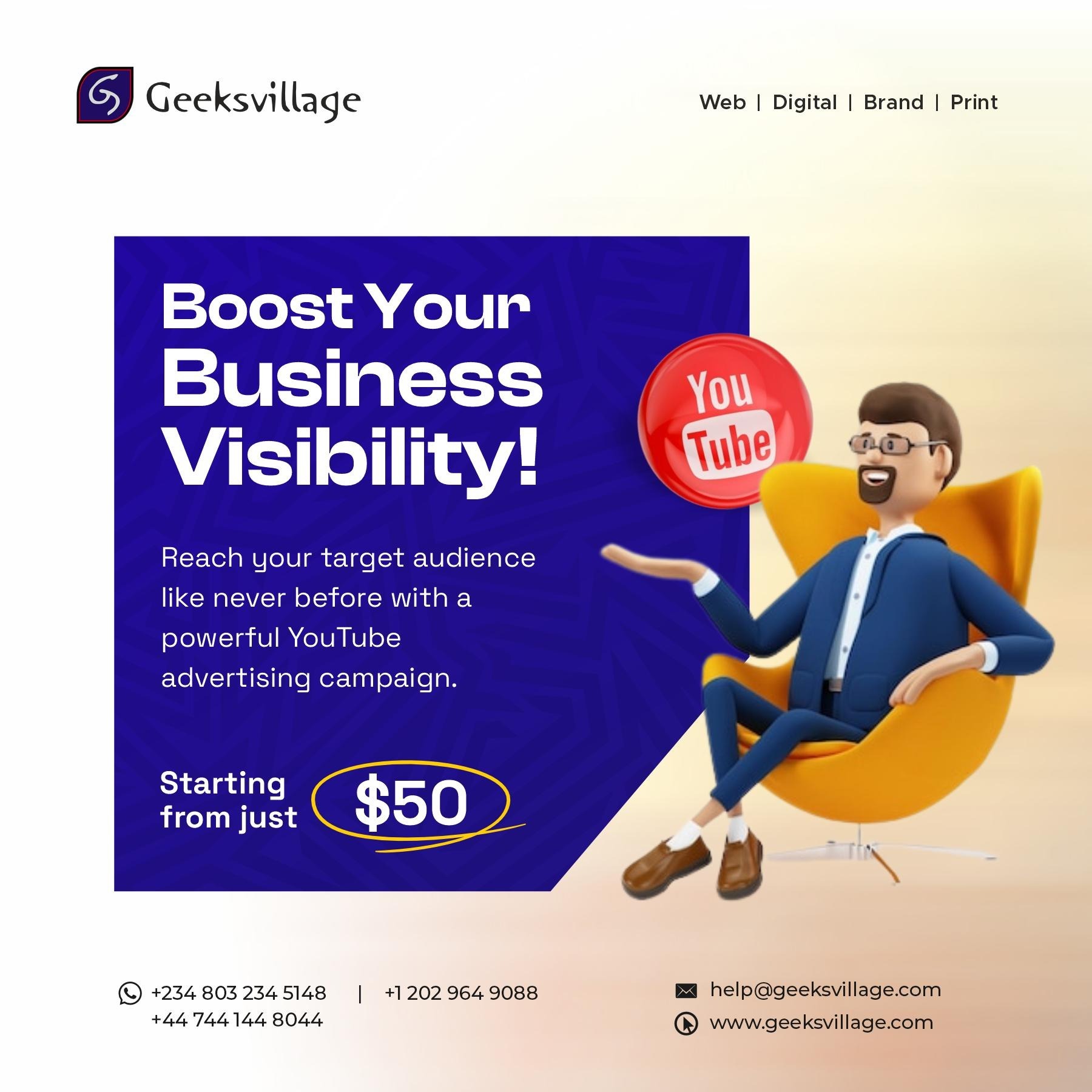How To Setup Outlook
Outlook is a widely used email client available for Windows, macOS, iOS, and Android. Here's how to set up Outlook with your email account:
-
Open Outlook:
- Launch the Outlook application on your device.
-
Add Email Account:
- Click on "File" > "Add Account" or "Tools" > "Account Settings" > "New."
- Select "Manual setup or additional server types" and click on "Next."
- Choose "IMAP" and click on "Next."
- Enter your name and email address.
- Select either IMAP as the account type.
- Enter the incoming and outgoing mail server settings provided by Geeksvillage.
- The Ports to use are: IMAP Port: 993, POP3 Port: 995, SMTP Port: 465
Incoming Server: mail.yourwebsite.com (Change yourwebsite.com to your own website url)
Outgoing Server: mail.yourwebsite.com (Change yourwebsite.com to your own website url) - Enter your username and password.
- Click on "More Settings" and configure additional settings if necessary.
- Click on "Next" and then "Finish" to complete the setup.
-
Access Your Email:
- Once the setup is complete, you can access your email inbox, send and receive emails using Outlook.